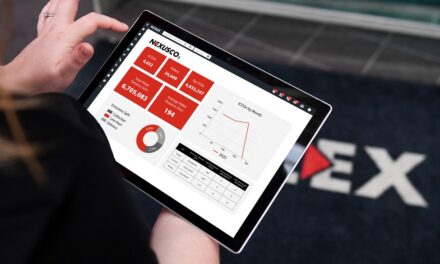Receiving our emails
How to add @postandparcel.info to your address book
Sometimes, email newsletters can be blocked or filtered into the junk folder especially now that email filters are focusing more strongly on “grey mail” or commercial mail. As a result, you may be unable to read certain email communications even if you have subscribed to receive them.
To avoid such situations, add our email addresses to your Safe Senders List. We’ve put together a list of the most commonly used email tools with easy to follow instructions on how to add email addresses to your Safe Senders List.
Apple Mail (OS X and iOS devices)
Outlook
Outlook.com
Yahoo! Mail
Gmail (Webmail and mobile)
Once done, a message alert will appear with, “This conversation has been moved to Primary. Do this for all future messages from [email protected]?”. Select “Yes”.
Gmail on mobile devices doesn’t provide a way to prioritize messages. However, touching “Show images”, then “Always show images from Sender” will ensure that images always display in the inbox.